PTE UKVI
222.00$ Original price was: 222.00$.210.00$Current price is: 210.00$.
A Home Office-approved Secure English Language Test (SELT) for all visas that require a four-skill language test. A fast, fair, and convenient choice for anyone who wishes to work or study in the UK.

PTE UKVI
222.00$Original price was: 222.00$.210.00$Current price is: 210.00$.Request a Call Back
- Ask a Question

PTE UKVI
222.00$Original price was: 222.00$.210.00$Current price is: 210.00$.Ask a Question
Terms and Conditions
PTE Academic UKVI
A Home Office-approved Secure English Language Test (SELT) for all visas that require a four-skill language test. A fast, fair, and convenient choice for anyone who wishes to work or study in the UK.
Short, computer-based test
No need to wait around for a separate speaking exam – complete your entire English test at a PTE test center in just two hours.
Accepted throughout the UK
Approved by the UK Home Office and recognized by 99% of all UK universities and colleges.
Fast results
Book a test at short notice and get your results typically in less than 48 hours.
You should choose PTE Academic UKVI if:
You are applying for a Student route visa (formerly known as the Tier 4 General student visa) and you are planning to study below degree level (e.g., a Foundation or Pathways course or professional English course).
You wish to study at degree level or above at somewhere that is not a Higher Education Institution (HEI).
You should choose PTE Academic UKVI if:
You are applying for the following Work visas:
Skilled worker visa (formerly known as the Tier 2 General work visa)
Start-up visa
Innovator visa
Minister of religion visa (Tier 2)
The PTE Academic test is taken on a computer in a secure and friendly test center. It tests your skills over two hours in:
- Speaking
- Writing
- Reading
- Listening
Get to know each part of the test, the question types you can expect, and tips to help you perform at your best.
Part 1: Speaking & Writing
This part of the test is 54–67 minutes long and it contains seven different question types. It is the longest section of the test. You will be tested on your speaking and writing skills, using English you might hear in an academic environment.
1-Personal Information
The Personal Introduction is an opportunity for you to get familiar with PTE test technology and to help you prepare for your speaking and listening questions. This question does not contribute to your score and is for familiarization purposes only.
You will have 25 seconds to read the prompt and prepare your response, and then 30 seconds to record your response. You are only able to record your answer once.
2-Read aloud
The recording status box displays a countdown until the microphone opens. You have 30–40 seconds to read the text and prepare. You will then hear a short tone. After the tone, start speaking immediately. Do not start speaking before the microphone opens because your voice will not be recorded.
- You should speak clearly. There is no need to rush.
- Finish speaking before the progress bar reaches the end. The word “Recording” changes to “Completed”.
- You are only able to record your response once.
3-Repeat sentence
The audio begins to plays automatically. When the audio finishes, the microphone opens and the recording status box shows “Recording”. Speak into the microphone immediately (there is no short tone) and repeat exactly what you heard.
- You should speak clearly. There is no need to rush.
- Finish speaking before the progress bar reaches the end. The word “Recording” changes to “Completed”.
- You are not able to replay the audio. You are only able to record your response once.
4-Describe image
The recording status box displays a countdown until the microphone opens. You have seconds to study the image and prepare your response. You hear a short tone. After the tone, start speaking immediately. Do not start speaking before the microphone opens because your voice will not be recorded.
- You should speak clearly. There is no need to rush.
- Finish speaking before the progress bar reaches the end. The word “Recording” changes to “Completed’’.
- You are only able to record your response once.
5-Re-tell Lecture
The audio begins to play automatically. You may also see an image related to the audio. After the audio finishes, you have 10 seconds to prepare.
The recording status box displays a countdown until the microphone opens. You hear a short tone. After the tone, start speaking immediately. Do not start speaking before the microphone opens because your voice will not be recorded.
- You should speak clearly. There is no need to rush.
- Finish speaking before the progress bar reaches the end. The word “Recording” changes to “Completed’’.
- You are only able to record your response once.
6-Answer Short Questions
The audio begins to play automatically. You may also see an image.
When the audio finishes, the microphone opens and the recording status box shows “Recording”. Speak into the microphone immediately (there is no short tone) and answer the question with one or a few words.
- You should speak clearly. There is no need to rush.
- Finish speaking before the progress bar reaches the end. The word “Recording” changes to “Completed”.
- You are not able to replay the audio. You are only able to record your response once.
7-Summarize Written Text
You have 10 minutes to write your summary. Make sure to include the main points of the reading passage in a full, single sentence of no more than 75 words.
The word count at the bottom of the screen counts the number of words you write. There are also cut, copy and paste buttons which you may use while constructing your summary.
Cut: Select text from your answer that you wish to remove and left-click “Cut”.
Copy: Select text from your answer that you wish to copy and left-click “Copy”.
Paste: Place the cursor where you wish to paste the cut/copied text and left-click “Paste”.
7-Essay
You have 20 minutes to write your essay.
The Word Count at the bottom of the screen counts the number of words you write. Make sure to write a minimum of 200 words, but no more than 300 words.
There are also cut, copy and paste buttons, which you may choose to use while constructing your response.
Cut: Select text from your answer that you wish to remove and left-click “Cut”.
Copy: Select text from your answer that you wish to copy and left-click “Copy”.
Paste: Place the cursor where you wish to paste the cut/copied text and left-click “Paste”.
Part 2: Reading
This part of the test is 29–30 minutes long and it contains five different question types. Because PTE Academic is an integrated skills test, one item type (‘Reading and Writing: Fill in the blanks’) also assesses writing skills.
1-Reading & Writing Fill in the Blanks
There is a passage with some missing words. Beside each gap, there is a button with a drop-down list. Left-click on this button to reveal the drop-down list of options for that gap. Select the option you think best fills the gap.
To change your mind, left-click on a different option.
2- Multiple Choice, Multiple Answers
You need to select all the response options that you think are correct from the list of possible options.
To select an option, click on it using the left button on your mouse. If you change your mind, left-click on the option again to deselect it.
The options you select are highlighted in yellow.
3- Re-Order Paragraphs
There are two ways you can move the text:
Left-click on a box to select it (it will be outlined in blue), hold the left mouse button down and drag it to the desired location.
Left-click on a box to select it, and then left-click on the left and right arrow buttons to move it across. On the right panel, you can also use the up and down arrow buttons to re-order the boxes.
To deselect a box, left-click elsewhere on the screen.
4-Fill in the Blanks
There is a passage with some missing words. You have a list of words in the blue box that you can use to fill the gaps in the text. There are more words than gaps so you will not use all the words provided.
Left-click on a word to select it; keep the left mouse button held down and drag the word to the gap where you want to place it. You can also drag words between gaps. To remove a word from a gap, drag it back to the blue box.
5- Multiple Choice, Single Answer
There are several possible response options but only one is correct.
To select an option click on it using the left button on your mouse. If you change your mind, left-click on the option again to deselect it, or left-click on a different option.
The option you select is highlighted in yellow.
Part 3: Listening
This part of the test is 30–43 minutes long and it contains eight different question types.
The questions are based on audio or video clips, which begin to play automatically. You hear each audio or video clip once. You are allowed to take notes.
1-Summarize Spoken Text
You have 10 minutes to listen and write your summary.
The audio begins to play automatically. You are only able to listen to the audio recording once.
The Word Count at the bottom of the screen counts the number of words you write. Make sure to write a minimum of 50 words, but no more than 70 words.
There are also cut, copy and paste buttons, which you may choose to use while constructing your summary.
Cut: Select text from your answer that you wish to remove and left-click “Cut”.
Copy: Select text from your answer that you wish to copy and left-click “Copy”.
Paste: Place the cursor where you wish to paste the cut/copied text and left-click “Paste”.
2- Multiple Choice & Multiple Answers
The audio begins to play automatically. You are only able to listen to the audio recording once.
You need to select all of the response options that you think are correct from the list of possible options.
To select an option click on it using the left button on your mouse. If you change your mind, left-click on the option again to deselect it.
The options you select are highlighted in yellow.
3- Fill in the blanks
For this item type, you are presented with a transcript of the audio recording; however, some words are missing. Restore the transcript by typing in the missing words.
The audio plays automatically. You are only able to listen to the audio recording once.
Left-click on each gap and type in the missing word. You can also use the Tab button on the keyboard to move between gaps.
Note: While the audio is playing, you can take notes on the erasable noteboard provided and then fill in the gaps.
4- Highlight Correct Summary
For this item type, you need to select the summary that best matches the recording.
The audio begins to play automatically. You are only able to listen to the audio recording once.
There are several possible response options but only one is correct.
To select an option click on it using the left button on your mouse. If you change your mind, left-click on the option again to deselect it, or left-click on a different option.
The option you select is highlighted in yellow.
Note: It may be difficult to read and listen at the same time. It is recommended that you listen first, make notes on the erasable noteboard and then read the summaries.
5-Multiple Choice , Single Answer
For this item type, you need to listen to the recording and answer the multiple-choice question.
The audio begins to play automatically. You are only able to listen to the audio recording once.
There are several possible response options but only one is correct.
To select an option, click on it using the left button on your mouse. If you change your mind, left-click on the option again to deselect it, or left-click on a different option.
The option you select is highlighted in yellow.
6- Select Missing Word
For this item type, the last word or group of words in the recording has been replaced by a beep sound. Select the most appropriate option to complete the recording.
The audio begins to play automatically. You are only able to listen to the audio recording once.
There are several possible response options but only one is correct.
To select an option, click on it using the left button on your mouse. If you change your mind, left-click on the option again to deselect it, or left-click on a different option.
The option you select is highlighted in yellow.
7-Highlight incorrect Words
For this item type, you are presented with a transcript of the audio recording; however, the transcript contains some errors. While listening and reading, you need to select the words in the text that differ from those that the speaker says.
The audio begins to plays automatically. You are only able to listen to the audio recording once.
To select a word, click on it using the left button on your mouse. If you change your mind, left-click on the word again to deselect it.
The words you select are highlighted in yellow.
8- Write from Dictation
For this item type, you hear a short sentence. Type the sentence into the response box at the bottom of the screen.
The audio begins to play automatically. You are only able to listen to the audio recording once.
Note: While the audio is playing, you can take notes on the erasable noteboard provided.
Remember to check your spelling.
Based on 0 reviews
| 0% | ||
| 0% | ||
| 0% | ||
| 0% | ||
| 0% |
Related Products
The International Certificate (PTE General) is designed to reward positive achievement in English language learning. The test is an assessment solution as it’s intended for learners of English who are speakers of other languages (ESOL).
PTE Academic Online is our at-home version of PTE Academic, for when you can’t reach a test center. With PTE Academic Online, you can take your test at home, in an office, or wherever you have a quiet, private space. PTE Academic Online uses the exact same test content, scoring and format as PTE Academic in a test center.
Out of stock
The fast two-hour English test, accepted for study worldwide, migration or work. Now recognized for Canada’s SDS study applications.



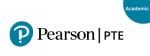



Reviews
There are no reviews yet.